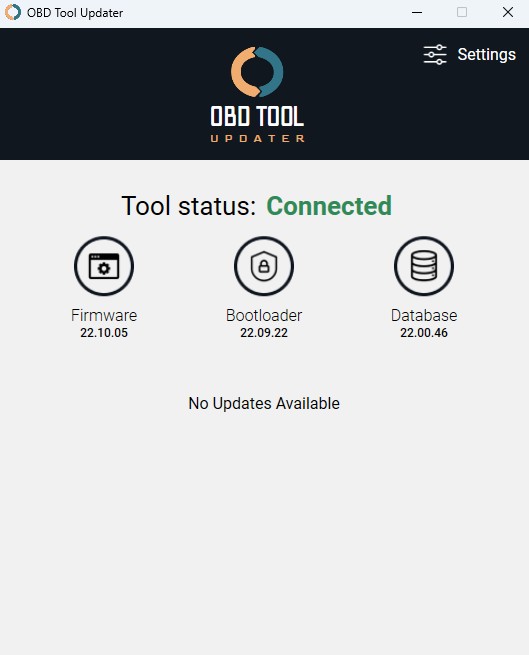Keeping your Innova OBD2 scan tool updated is crucial for optimal performance and access to the latest features. Like any electronic device, your scan tool requires firmware updates to ensure compatibility and address any potential issues. This guide provides troubleshooting steps for common problems encountered during the update process, ensuring your Innova OBD2 tool, possibly utilizing Teklink technology, runs smoothly.
Resolving Connection Problems
A stable connection between your Innova scan tool and your computer is the first step to a successful update. If the update tool isn’t recognizing your device as “Connected,” here’s what you can do:
- Check and Reseat the USB Cable: The simplest solutions are often the most effective. Disconnect the USB cable from both your computer and the scan tool, then firmly reconnect it. Ensure it’s securely plugged into both ports. A loose connection is a common culprit for connectivity issues.
- Try a Different USB Port: USB ports can sometimes malfunction. Switching to a different USB port on your computer can bypass a potentially faulty port and establish a stable connection.
- Experiment with a New USB Cable: USB cables can degrade over time or become damaged. If you have a spare USB cable, try using it to rule out a faulty cable as the source of the problem.
Image: Screenshot showing the “Connected” status in the Innova OBD2 update software, indicating a successful USB connection between the scan tool and computer.
Understanding “No Updates Available” Messages
Encountering a “No Updates Available” message can be confusing, but it doesn’t always indicate a problem. Here’s what it might mean:
- Recently Updated Tool: If you’ve recently purchased or updated your Innova tool, it’s likely already running the latest firmware. The update software will accurately reflect this with a “No Updates Available” message.
- Up-to-Date Firmware: It’s possible your tool is simply already running the most current firmware version. You can always verify this to be sure.
To stay informed about future updates, Innova offers an email notification service. You can subscribe here to receive alerts when new firmware versions are released. Rest assured, your email will only be used for update notifications.
It’s important to note that software updates are no longer provided for older Innova scan tools. You can check this list to see if your tool is still supported with updates. Tools not on this list, with the exception of the P series, are considered outdated. However, Innova provides a tool upgrade program offering discounts up to 30% on newer scanners like the Innova 5610 for owners of older Innova devices.
Navigating “Updates Available” Screens
When an update is available for your Innova OBD2 tool, the update software will display a screen similar to the image below.
Image: Screenshot of the Innova OBD2 update software displaying an “Update my tool now” button, indicating that a firmware update is available for the connected scan tool.
To initiate the update, simply click the “Update my tool now” button. The update process can take up to 25 minutes, and it’s crucial to maintain a stable connection throughout. Do not disconnect the tool during the update process as this can lead to errors or damage to your device’s firmware.
Additional Information and Resources
Innova strives to release firmware updates regularly to enhance tool functionality and address any identified issues. However, specific update release dates cannot be guaranteed.
To confirm if your Innova tool is currently running the latest firmware, you can:
- Check the Firmware Update List: Visit this link for information on the latest firmware version and update history for supported tools. You can then compare this version number to the firmware version displayed when your tool starts up.
- Use the Updater Tool: As mentioned, the Innova OBD2 Tool Updater software will automatically detect if an update is available for your connected device.
For more comprehensive troubleshooting guidance, consult the detailed help document provided by Innova.
Frequently Asked Questions (FAQs)
Q: I’m getting an “Update Error” during the update process. What should I do?
A: An “Update Error” typically indicates an interruption during the firmware update process. The first step is to reconnect your Innova tool and attempt the update again. Ensure the USB cable is firmly connected to both your computer and the scan tool. This error often arises from temporary glitches during the update.
Q: My update seems stuck at 5% progress for a long time. Is something wrong?
A: If the update progress bar is stalled, especially at a low percentage like 5%, it often indicates that your OBD Tool Updater software is outdated. To resolve this, you need to update the updater application itself. Redownload the latest version of the app. When prompted during installation, choose the Repair option. This will update the existing software to the newest version, resolving the update issue.
Q: I’ve followed all the steps, but I still can’t download the OBD Tool Updater app. Can you help?
A: If you’re still encountering issues downloading or installing the OBD Tool Updater app after following the instructions, try these additional steps:
- Reboot Your Computer: Restarting your computer can resolve temporary software conflicts that might be interfering with the download or installation process.
- Disable Antivirus Software Temporarily: In some cases, overly aggressive antivirus programs can block legitimate software installations. Temporarily disable your antivirus software and attempt to download and install the updater app again. Remember to re-enable your antivirus software after installation.
If you continue to experience difficulties, don’t hesitate to contact Innova’s customer support team during their operating hours for personalized assistance. They can provide step-by-step guidance to help you resolve any remaining issues and successfully update your Innova OBD2 scan tool, potentially leveraging Teklink technology for a smoother process.