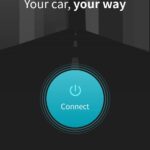The Innova 3030 OBD2 scanner is a popular tool for diagnosing car problems. If you’re wondering How To Use Obd2 Innova 3030, this guide will provide you with a clear understanding of its features and functionalities. Whether you are a seasoned DIY mechanic or a car owner looking to understand your vehicle better, the Innova 3030 offers a user-friendly approach to vehicle diagnostics.
Understanding the Basics of the Innova 3030
The Innova 3030 is designed to help you read and understand your vehicle’s diagnostic trouble codes (DTCs). It connects to your car’s OBD2 port, typically located under the dashboard, and retrieves information from your car’s computer system. This information can range from simple check engine light issues to more complex system malfunctions.
One common question users have is about the necessity of the RepairSolutions2 app. The RepairSolutions2 app is entirely optional and free. Think of it as an enhanced assistant for your Innova 3030. While the scanner itself provides valuable diagnostic information, the app expands upon this by offering ASE-verified repair recommendations, options to export scan reports, predict potential future repairs, and even access technical service bulletins (TSBs). While not mandatory for basic use, leveraging the app can significantly enhance your diagnostic experience.
Key Features and Functionality
The Innova 3030 offers several key features that make it a valuable tool for vehicle diagnostics:
- Reading and Clearing Diagnostic Trouble Codes (DTCs): This is the core function of any OBD2 scanner. The Innova 3030 allows you to read the error codes that trigger your check engine light or other warning indicators. It also enables you to clear these codes after addressing the underlying issues.
- Live Data Stream: Monitor real-time data from your vehicle’s sensors and systems. This can be incredibly helpful in identifying intermittent problems or diagnosing issues that are not immediately obvious from DTCs alone.
- Freeze Frame Data: When a DTC is triggered, the scanner can capture a snapshot of the vehicle’s sensor data at that precise moment. This “freeze frame” provides valuable context and can help pinpoint the conditions under which a fault occurred.
- Check Engine Light Diagnosis: Specifically designed to diagnose the cause of a check engine light, the Innova 3030 can help you determine if the issue is minor or requires professional attention.
- Optional RepairSolutions2 App Integration: As mentioned, the app enhances the scanner’s capabilities with advanced features like verified fixes and repair predictions.
Step-by-Step Guide: How to Use the Innova 3030
Using the Innova 3030 is straightforward. Follow these steps to perform a basic vehicle diagnostic scan:
-
Locate the OBD2 Port: Your vehicle’s OBD2 port is typically located under the dashboard on the driver’s side. It’s usually within reach of the steering column. Consult your vehicle’s owner’s manual if you’re unsure of its exact location.
-
Connect the Innova 3030: With the ignition turned off, plug the Innova 3030 connector firmly into the OBD2 port.
Alt: Connecting the Innova 3030 scanner to a vehicle’s OBD2 port, highlighting the port location under the dashboard.
-
Turn the Ignition to “Key On, Engine Off” (KOEO): Turn your key to the “ON” position without starting the engine. This provides power to the vehicle’s systems and allows the scanner to communicate with the car’s computer.
-
Power On the Scanner: The Innova 3030 should power on automatically once connected and the ignition is in the “ON” position. Follow the on-screen prompts to navigate the menu.
-
Initiate a Scan: Select the “Scan” or “Diagnostics” option from the main menu. The scanner will begin communicating with your vehicle and retrieving diagnostic trouble codes.
-
View Diagnostic Trouble Codes (DTCs): Once the scan is complete, the Innova 3030 will display any stored DTCs. Note down these codes. The scanner may also provide a brief description of the code.
-
Use the RepairSolutions2 App (Optional): For more detailed information about the DTCs, including potential causes and recommended fixes, download the RepairSolutions2 app on your smartphone or tablet. You can manually input the codes into the app or connect via Bluetooth for some models (depending on 3030 version). The app provides more in-depth analysis and repair guidance.
-
Clear Codes (After Repair): After addressing the issues indicated by the DTCs, you can use the Innova 3030 to clear the codes and turn off the check engine light. Navigate to the “Erase Codes” or “Clear DTCs” option in the menu and follow the prompts.
Important Considerations
- Vehicle Compatibility: The Innova 3030 is designed to work with most OBD2-compliant vehicles, which generally includes cars and light trucks sold in North America from 1996 onwards. However, compatibility can vary based on year, make, and model. Use Innova’s online Coverage Checker to confirm compatibility with your specific vehicle.
- Geographical Limitations: Innova products, including the 3030, are primarily designed for the North American market and follow North American OBD protocols. They are confirmed to work in the United States and Canada. Functionality outside these regions is not guaranteed.
- FCA Vehicle Support: The Innova 3030 offers system diagnosis for FCA vehicles (like Jeep and Chrysler) manufactured in 2017 and earlier. For newer FCA vehicles (2018 and newer) requiring AutoAuth access, features are limited. Basic functions like TPMS relearn and live data may work, but advanced functions like code erasing or resets might be restricted due to AutoAuth requirements. For full functionality on newer FCA vehicles, consider tools like the Innova 7111 tablet, which supports AutoAuth.
- Scanner Limitations: The Innova 3030, like most handheld OBD2 scanners, cannot reprogram vehicle computers or program key fobs. It also requires the vehicle to be able to at least crank or start to establish a connection with the vehicle’s ECU and perform diagnostics.
Conclusion
The Innova 3030 OBD2 scanner is a valuable tool for car owners and DIY enthusiasts looking to diagnose and understand their vehicle’s health. By following the steps outlined in this guide on how to use obd2 innova 3030, you can effectively utilize its features to read trouble codes, understand vehicle data, and potentially save money on unnecessary mechanic visits. Remember to utilize the optional RepairSolutions2 app for enhanced diagnostics and repair guidance. Always ensure vehicle compatibility and understand the limitations of the tool for specific makes and models, especially FCA vehicles and those requiring advanced functionalities.