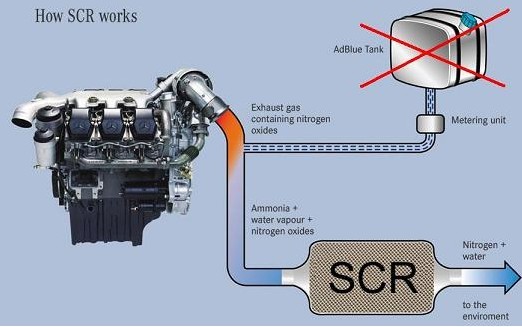For Mercedes-Benz truck owners and operators, maintaining optimal engine performance while adhering to emission standards is crucial. The AdBlue system, designed to reduce harmful NOx emissions, can sometimes present operational challenges. This comprehensive guide explores the AdBlue OBD2 emulator for Mercedes-Benz vehicles, focusing on trucks equipped with the Bosch AdBlue system. We will delve into what this emulator is, how it works, its benefits, and provide a step-by-step installation overview.
Understanding the AdBlue System and Emulation
The Selective Catalytic Reduction (SCR) system, commonly known as AdBlue, is essential for modern diesel engines to meet stringent EURO 4 and EURO 5 emission regulations. It works by injecting Diesel Exhaust Fluid (DEF), or AdBlue, into the exhaust stream. This fluid reacts with NOx in the catalytic converter, converting it into harmless nitrogen and water.
However, the AdBlue system can sometimes encounter issues such as sensor malfunctions, pump failures, or DEF quality problems. These issues can lead to:
- Engine power limitation: The vehicle’s ECU may reduce engine power to limit emissions if it detects a problem in the AdBlue system.
- Dashboard warnings and error codes: Annoying lights and diagnostic trouble codes can appear, causing concern and potential downtime.
- Increased operating costs: AdBlue fluid consumption and potential repairs can add to the overall running expenses.
The AdBlue OBD2 emulator offers a solution by bypassing the electronic control of the AdBlue system. It simulates a fully functional AdBlue system, allowing the vehicle to operate without relying on the actual system components or DEF fluid. It’s important to note that while this device can resolve operational issues, users should be aware of and comply with local emission regulations.
How the AdBlue OBD2 Emulator Works for Mercedes-Benz
Specifically designed for Mercedes-Benz trucks using the Bosch AdBlue system, this emulator is an electronic device that integrates with the vehicle’s CAN bus network. Here’s how it functions:
- System Bypass: The emulator effectively bypasses the signals from the AdBlue system’s sensors and control modules.
- Signal Simulation: It sends simulated signals to the engine control unit (ECU), indicating that the AdBlue system is working correctly, even when it’s not.
- Error Prevention: By providing these false signals, the emulator prevents the occurrence of AdBlue-related error messages, warning lights, and engine power reductions.
- Non-Interference: Crucially, a well-designed emulator like this operates without interfering with other electronic systems in the vehicle, ensuring overall vehicle stability and performance.
This approach allows Mercedes-Benz trucks to operate without AdBlue consumption and potential system faults, which can be particularly beneficial in regions where AdBlue availability or quality is a concern.
Installation of the AdBlue OBD2 Emulator: A Step-by-Step Guide
Installing the AdBlue emulator is designed to be straightforward. While specific wiring details may slightly vary depending on the exact Mercedes-Benz truck model and year, the general procedure remains consistent. Always ensure the vehicle’s ignition is OFF and the batteries are disconnected before starting any installation.
Here’s a generalized installation guide based on the provided instructions:
Preparation:
- Check for Existing Faults: Before installation, ensure there are no active fault codes in the original engine ECU related to the AdBlue system. Rectify any existing issues first.
- AdBlue Fluid Level: Verify that the AdBlue liquid level in the tank is above the reserve level.
- Disconnect Batteries: Disconnect the truck’s batteries to prevent any electrical issues during installation.
Wiring Connections:
The emulator typically requires five wire connections. Refer to the wiring diagram provided with your specific emulator for precise color codes and locations, as they might vary. However, common connections are:
- RED (+15): Connect to a 24V power source that is activated when the ignition key is in the “ON” position. This provides power to the emulator when the truck is running.
- BLACK (0V): Connect to a chassis ground or earth point.
- GREY (+30): Connect to a constant 24V power supply, which is always available to the original AdBlue system. This connection is often protected by a 25A fuse in the AdBlue system circuit.
- WHITE (CAN H): Connect to the CAN High (CAN H) wire of the vehicle’s CAN bus network.
- BROWN (CAN L): Connect to the CAN Low (CAN L) wire of the vehicle’s CAN bus network.
Activation and Deactivation:
The emulator and the original AdBlue system cannot be active simultaneously. The GREY (+30) activation wire is key to controlling this.
- Emulator Activation: Connect the GREY wire to a constant 24V source (battery). To exclusively activate the emulator and disable the original AdBlue system, remove the 25A fuse that powers the original AdBlue module before starting the engine.
- Reactivating Original AdBlue: To revert to using the original AdBlue system, simply reinstall the 25A fuse before starting the engine. This will deactivate the emulator and reactivate the vehicle’s standard AdBlue system.
Self-Learning Procedure:
After wiring and fuse management, the emulator needs to “learn” the vehicle’s CAN bus data.
- Ensure 25A Fuse is Inserted: For the initial learning phase, make sure the 25A fuse for the original AdBlue system is in place.
- Turn Ignition ON (Key On, Engine Off): Turn the ignition key to the “ON” position but do not start the engine.
- Observe LED Indicators:
- Initially, a RED LED on the emulator should illuminate.
- After approximately one minute, the RED LED will turn OFF, and a GREEN LED will turn ON. This indicates the learning process is complete.
- Turn Ignition OFF (Key Off): Switch off the ignition.
After this self-learning procedure, the emulator is ready to operate whenever the ignition is turned on.
LED Indicator Functions:
The LEDs on the emulator provide important status information:
- KEY OFF: RED OFF, GREEN OFF – No power to the emulator.
- KEY ON (Truck Not Selected): RED OFF, GREEN OFF – Emulator is powered but not yet configured for the specific truck model.
- KEY ON (Waiting for Self-Learning): RED ON, GREEN OFF – Emulator is in the self-learning phase.
- KEY ON (Learning Completed): RED OFF, GREEN ON – Self-learning successful.
- KEY ON (Data Saved, Module Not Activated): RED ON, GREEN ON – Data saved, but the emulator is not actively bypassing the AdBlue system (likely because the 25A fuse is installed).
- KEY ON (Data Saved, Module Activated): RED PULSE, GREEN PULSE – Data saved, and the emulator is actively bypassing the AdBlue system (likely because the 25A fuse is removed).
Programming the AdBlue OBD2 Emulator
The AdBlue emulator for Mercedes-Benz trucks is programmable, allowing it to be configured for different Mercedes-Benz models within the Bosch AdBlue system range.
Erasing/Blanking the Emulator (Preparation for Programming):
- Install USB Driver: Install the USB driver software provided with the emulator onto your computer.
- Open the Emulator Box: Carefully remove the four screws and open the emulator’s enclosure.
- Connect Jumper: Locate the jumper pins on the circuit board and connect them using the provided jumper cap.
- Connect to Computer: Plug the mini-USB cable into the emulator and the other end into your computer.
- Wait for Erasing: Wait for 30-50 seconds. The GREEN LED will start blinking, indicating the emulator is erased and ready for programming.
- Disconnect USB: Disconnect the USB cable from the computer.
Programming Procedure:
- Remove Jumper: Remove the jumper cap from the pins on the emulator board.
- Connect to Computer: Connect the emulator to your computer using the USB cable.
- Run Programming Software: Launch the “truck-adblue-emu v5.exe” software (or similar, as provided with your device).
- Select Truck Model: Choose the specific Mercedes-Benz truck model from the software’s vehicle selection menu.
- Start Programming: Click the “Start” button in the software.
- Verify Programming: A YELLOW LED on the emulator should illuminate, indicating successful programming.
- Disconnect USB: Disconnect the USB cable. The emulator is now programmed for the selected Mercedes-Benz truck model and ready for installation in the vehicle.
Detailed Programming Steps (Reiterated for Clarity):
- Connect to Laptop: Connect the emulator to your laptop using a mini-USB cable.
- Install Drivers (If Needed): If prompted, install the necessary drivers from the provided CD or software package.
- Erase Box (If Reprogramming): If you are reprogramming a previously used emulator, follow the “Erasing Box Procedure” outlined above.
- Program the Box: Ensure the jumper is removed. Connect the emulator to your laptop. Open the programming software, select the Mercedes-Benz truck brand and model, and click “Start.” Verify the ORANGE/YELLOW LED turns on.
- Emulator Ready for Learning: The emulator is now programmed and ready for the self-learning process on the truck.
Conclusion: Utilizing the AdBlue OBD2 Emulator for Mercedes-Benz Trucks
The AdBlue OBD2 emulator for Mercedes-Benz trucks offers a practical solution for managing potential issues associated with the AdBlue system. By effectively bypassing the system and preventing error codes and performance limitations, it can contribute to smoother vehicle operation and potentially reduce maintenance costs.
This guide provides a comprehensive overview of the emulator, from understanding its function to detailed installation and programming instructions. Remember to always prioritize safety during installation and be aware of local regulations concerning emission control systems. For Mercedes-Benz truck owners seeking a reliable way to address AdBlue system concerns, the OBD2 emulator presents a viable and efficient option.