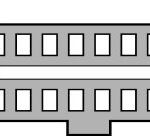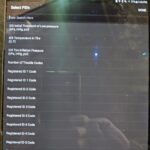Bluetooth OBD2 scanners have revolutionized how car owners and enthusiasts access vehicle diagnostics. These handy devices wirelessly link your car’s onboard computer to your smartphone, tablet, or laptop, providing real-time data and insights into your vehicle’s health. Understanding Bluetooth Obd2 How To Pair is the first step to unlocking this powerful tool. This guide will walk you through the pairing process and address common questions and potential issues.
Understanding Bluetooth OBD2 and the Pairing Process
OBD2 (On-Board Diagnostics II) is a standardized system in most modern vehicles that monitors various aspects of the car’s performance and emissions. A Bluetooth OBD2 scanner plugs into your car’s OBD2 port, usually located under the dashboard. These scanners communicate wirelessly via Bluetooth to send data to a compatible device running an OBD2 application.
Pairing a Bluetooth OBD2 scanner is similar to connecting any Bluetooth device. It essentially establishes a wireless connection between the scanner and your chosen device, allowing data to flow seamlessly. Once paired, the OBD2 app on your device can request and display information transmitted by the scanner from your car’s computer.
Alt text: Locating the OBD2 port underneath a car’s dashboard, typically on the driver’s side, for connecting a Bluetooth OBD2 scanner.
Step-by-Step Guide to Pairing Your Bluetooth OBD2 Scanner
The exact steps for bluetooth obd2 how to pair can slightly vary depending on your scanner, device operating system (Android or iOS), and the specific OBD2 app you are using. However, the general process is straightforward:
-
Plug in the OBD2 Scanner: Locate the OBD2 port in your vehicle (refer to your car’s manual if needed) and securely plug in your Bluetooth OBD2 scanner. Typically, the scanner will have indicator lights that will illuminate once powered on from the car’s OBD2 port.
-
Enable Bluetooth on Your Device: Ensure Bluetooth is enabled on your smartphone, tablet, or laptop. Navigate to your device’s settings and find the Bluetooth menu to turn it on.
-
Open Your OBD2 App: Launch the OBD2 application you intend to use with your scanner. Popular apps include Torque Pro (Android), OBD Fusion (iOS and Android), and Car Scanner ELM OBD2 (iOS and Android).
-
Initiate Pairing within the App: Most OBD2 apps have a settings or connection section where you need to select the connection type as “Bluetooth” and initiate the device scanning process. The app will then search for available Bluetooth devices.
-
Select Your OBD2 Scanner: From the list of available Bluetooth devices, you should see your OBD2 scanner. It might be listed as “OBDII,” “ELM327,” or a similar name depending on the manufacturer. Select your scanner from the list.
-
Pairing Confirmation: In some cases, you might be prompted to enter a pairing code or PIN. Common PINs are “1234” or “0000.” Enter the PIN if requested and confirm the pairing process. Once successfully paired, the app should indicate a connection to the OBD2 scanner.
Alt text: Image showcasing a compact ELM327 Bluetooth OBD2 scanner, a popular device used for wireless car diagnostics.
Troubleshooting Common Bluetooth OBD2 Pairing Issues
While pairing is usually simple, you might encounter some issues. Here are common problems and how to troubleshoot them:
-
Scanner Not Appearing in Bluetooth List:
- Ensure the scanner is properly plugged into the OBD2 port and has power (indicator lights are on).
- Restart Bluetooth on your device and try scanning again.
- Some scanners might require the car’s ignition to be in the “ON” position (without starting the engine) to power the OBD2 port.
-
Pairing Fails or Connection Drops:
- Double-check the Bluetooth PIN if prompted.
- Ensure your OBD2 app is correctly configured to use Bluetooth and is searching for devices.
- Bluetooth interference from other devices can sometimes cause issues. Try moving away from potential sources of interference.
- In rare cases, some older OBD2 scanners or specific car models might have compatibility issues. Check the scanner’s compatibility list or consult the manufacturer.
-
iOS Pairing Challenges: As mentioned in the original query, some users have reported difficulties pairing ELM327 Bluetooth scanners with iOS devices (iPhones and iPads). This is often due to Apple’s Bluetooth protocols. If you encounter issues with iOS, consider the following:
- Use a Bluetooth OBD2 scanner specifically advertised as iOS-compatible. Some scanners are designed to work seamlessly with iOS.
- Check the OBD2 app’s compatibility: Ensure the OBD2 app you are using is fully compatible with both Bluetooth OBD2 scanners and iOS.
- Wi-Fi OBD2 scanners as an alternative: If Bluetooth pairing persistently fails with iOS, consider using a Wi-Fi OBD2 scanner instead, as they often offer more reliable connectivity with Apple devices.
Conclusion
Mastering bluetooth obd2 how to pair opens up a world of vehicle diagnostic possibilities. By following these steps and troubleshooting tips, you should be able to successfully connect your Bluetooth OBD2 scanner and start exploring your car’s data. While occasional pairing hiccups can occur, especially with iOS devices, understanding the process and potential solutions will ensure you can effectively utilize this valuable automotive tool.