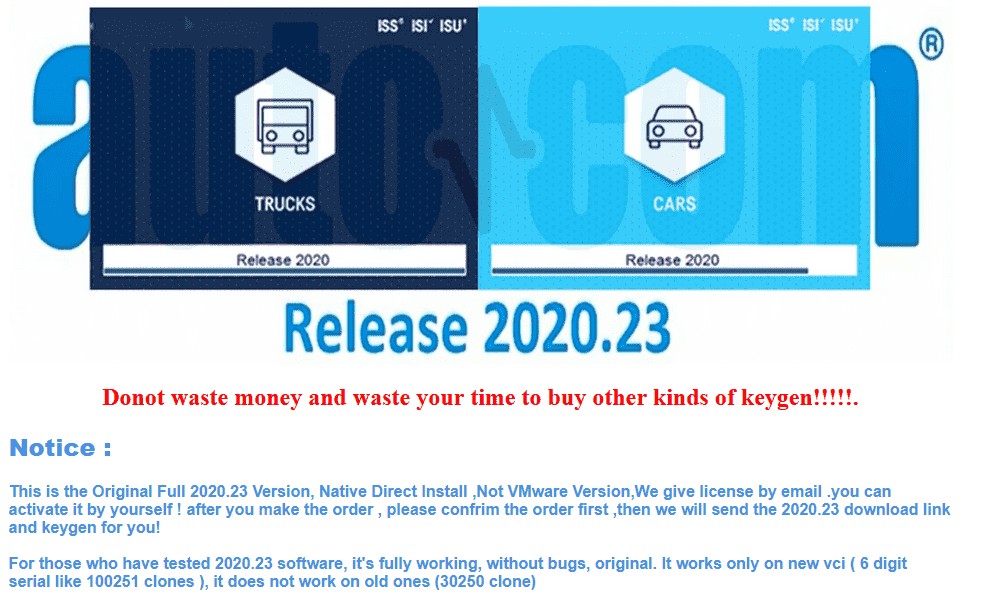For automotive professionals and car enthusiasts alike, effective vehicle diagnostics are crucial. Delphi DS150 software emerges as a powerful solution in this domain. This article delves into the world of Delphi DS150, exploring its features, functionalities, and guiding you on how to approach a Delphi Obd2 Software Download to enhance your diagnostic capabilities.
Understanding Delphi DS150 Diagnostic Software
Delphi DS150 software is the intelligent engine driving the Delphi DS150 VCI (Vehicle Communication Interface). It’s a sophisticated diagnostic software package designed for a wide array of vehicles, encompassing both cars and light commercial vehicles. This software empowers users to perform a multitude of diagnostic tasks, from basic to advanced. Imagine being able to effortlessly read and clear troublesome fault codes, expertly recode and activate vehicle components, efficiently reset service lights, and execute precise adjustments and programming – all within a single, user-friendly interface. Furthermore, Delphi DS150 provides access to a wealth of technical data and integrated help files, ensuring you have the resources you need at your fingertips.
The versatility of Delphi DS150 extends to its hardware options. You can opt for the VCI-only package, known as DS150E, which seamlessly integrates with your existing PC or laptop. Alternatively, for a more dedicated and portable solution, the DS450E smart tablet comes pre-loaded with the software on a Windows 10 platform. Regardless of your chosen hardware, you gain access to the same robust diagnostic power that Delphi DS150 offers.
Why Choose Delphi DS150 for Your Vehicle Diagnostics Needs?
Delphi DS150 stands out as a preferred choice for vehicle diagnostics due to its comprehensive coverage and user-centric design. It offers an extensive vehicle database, supporting diagnostics for a vast range of makes and models. This broad compatibility ensures that whether you are working with European, Asian, or American vehicles, Delphi DS150 is likely to be compatible.
Beyond vehicle coverage, the software is lauded for its intuitive interface, making complex diagnostic procedures more accessible. The clear layout and guided functions reduce the learning curve, allowing both seasoned professionals and motivated DIYers to effectively utilize its capabilities. The ability to perform advanced functions like component activation and programming sets it apart from basic OBD2 scanners, offering a more in-depth diagnostic experience.
Delphi OBD2 Software Download: Finding a Reliable Source for DS150
When seeking a Delphi OBD2 software download, it’s paramount to prioritize legitimate and trustworthy sources. While numerous versions of Delphi DS150 software may be available online, not all are created equal. Downloading from unofficial or unverified sources can lead to several potential issues, including:
- Software Malfunctions: Unofficial versions may be incomplete, corrupted, or lack necessary updates, leading to software instability and inaccurate diagnostics.
- Malware and Viruses: Downloading from untrusted websites exposes your computer to the risk of malware, viruses, and other harmful software that can compromise your system’s security and data.
- Compatibility Problems: Software from dubious sources may not be fully compatible with your Delphi DS150 VCI or your computer’s operating system, resulting in connectivity issues and software errors.
- Lack of Support and Updates: Unofficial software typically lacks official support and updates, leaving you vulnerable to bugs and missing out on new features and vehicle coverage expansions.
To mitigate these risks and ensure a safe and functional Delphi OBD2 software download, it is highly recommended to obtain the software from reputable sources. While official Delphi Technologies channels are primary, authorized distributors and trusted automotive tool websites like obd2tool.com can also be reliable sources.
Example of a Reputable Source:
Ds150e Software Download Free – obd2tool.com
Note: Always exercise caution and due diligence when downloading software online. Read reviews, check for website security certificates, and verify the source’s reputation before proceeding with any download.
Key Features and Functions of Delphi DS150 Software
Delphi DS150 software is packed with features designed to streamline and enhance the vehicle diagnostic process. Here’s a closer look at some of its core functionalities:
- Intelligent System Scan (ISS): This feature performs a comprehensive scan of all systems within the vehicle, quickly identifying and displaying fault codes stored in each module. ISS provides a valuable overview of the vehicle’s health, saving time and directing your diagnostic efforts effectively.
- Intelligent System Identification (ISI): ISI automatically identifies and selects the type of controller unit installed in the vehicle. This ensures that the diagnostic session is carried out with the correct parameters, guaranteeing accurate and reliable results.
- Fault Code Diagnostics: Effortlessly read and clear diagnostic trouble codes (DTCs) from various vehicle systems. The software provides clear descriptions of fault codes, aiding in accurate problem identification and efficient repairs.
- Live Data Streaming: Monitor real-time data parameters from the engine, transmission, ABS, and other systems. This live data stream is invaluable for pinpointing intermittent faults and understanding vehicle system behavior under various operating conditions.
- Service Resets and Maintenance Functions: Perform essential service resets, such as oil light resets, service interval resets, and electronic parking brake (EPB) service functions.
- Component Activation and Adaptation: Activate components like relays, fans, and injectors to test their functionality. Perform adaptations and adjustments to systems after component replacement or repair.
- Programming and Coding: In some vehicle models and systems, Delphi DS150 allows for basic programming and coding functions, such as key programming or module configuration (capabilities vary depending on vehicle and software version).
- Extensive Vehicle Coverage: Supports a wide range of car and light commercial vehicle brands and models from 1988 onwards, and trucks, buses, and trailers from 1995 onwards. This broad coverage makes it a versatile tool for workshops dealing with diverse vehicle types.
- Generic OBD Functionality: Includes a GENERIC diagnostic program tailored for legislation-based diagnostics, specifically targeting emission-related fault codes, ensuring compliance with OBDII/EOBD standards.
- Flight Recorder: Record real-time parameters while driving to capture intermittent issues. Highlight specific errors during recording for later in-depth analysis.
- Voltage Check: Automatically checks the vehicle’s battery voltage and adjusts accordingly, with warnings for abnormal voltage levels, protecting both the tool and the vehicle’s electronics.
Installing and Activating Your Delphi DS150 Software
The installation process for Delphi DS150 software typically involves a few straightforward steps. It’s crucial to follow the instructions provided with your specific software version and source. Here’s a general outline of the installation and activation process:
Pre-Installation Steps:
- Disable Internet Connection: Disconnect your computer from the internet to prevent conflicts during installation and activation.
- Disable Antivirus Software: Temporarily disable your antivirus software, as it may interfere with the installation process or flag keygen files (if applicable) as false positives.
- Uninstall Previous Versions: If you have older versions of Delphi DS150 software installed, ensure you completely uninstall them before proceeding with the new installation.
Installation Steps (General Guide):
- Run the Installer: Locate the software installer file (e.g., “Main.exe”) and run it as administrator.
- Follow On-Screen Instructions: Adhere to the prompts and instructions displayed by the installation wizard. This typically involves selecting installation directories and agreeing to license terms.
- FileActivation.xml Creation: During installation, you may be prompted to create a “FileActivation.xml” file. Save this file to a known location, such as your desktop.
Software Activation:
Activation methods can vary depending on the software version and source. Common activation methods include:
- Keygen Activation: Some versions include a keygen (key generator). You will use the “FileActivation.xml” file created during installation with the keygen to generate an activation file.
- File-Based Activation: You might receive a separate activation file from your software provider. This file needs to be imported into the Delphi DS150 software to complete the activation.
- Online Activation (Less Common for some versions): In some cases, the software may attempt online activation, but this is less common for widely available versions of DS150.
Post-Activation Steps:
- Import Activation File: After generating or receiving the activation file, re-run the “Main.exe” program and select “NO” when prompted to create a new “FileActivation.xml” file. Instead, choose the option to import the existing activation file.
- Restart Software: Restart the Delphi DS150 software to finalize the activation process.
- Reconnect to Internet and Re-enable Antivirus (Optional): Once activated, you can typically reconnect to the internet and re-enable your antivirus software. However, for optimal stability, some users prefer to keep the software offline, especially older versions.
Important Note: Software activation processes can be complex and vary. Always refer to the specific instructions provided by your software source for accurate and detailed guidance. If you encounter difficulties, seek assistance from the software provider or a knowledgeable technician.
By understanding the capabilities of Delphi DS150 software and following best practices for Delphi OBD2 software download and installation, you can significantly enhance your vehicle diagnostic toolkit and efficiently address a wide range of automotive issues. Remember to prioritize legitimate software sources and adhere to proper installation procedures for a seamless and reliable diagnostic experience.