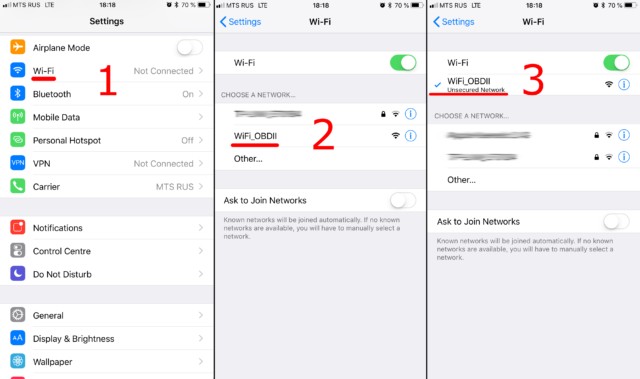Connecting your Elm327 Obdii Obd2 Wifi adapter to your smartphone or tablet is a straightforward process, allowing you to use car scanner apps for vehicle diagnostics. This guide will walk you through each step to establish a successful connection and start reading your car’s data. First, ensure your ELM327 adapter is the Wi-Fi version. Plug it into your car’s OBDII diagnostic socket and turn on your car’s ignition or start the engine. If your adapter has a power button, make sure it is switched on.
Step #1: Connect to the ELM327 WiFi Network
The first step involves connecting your mobile device to the WiFi network broadcasted by your ELM327 OBDII adapter. This is done through your device’s WiFi settings, not within the car scanner application itself.
Navigate to the WiFi settings on your smartphone or tablet and enable WiFi. Your device will then scan for available WiFi networks. Look for a network name that typically resembles “OBDII”, “OBD2”, “WIFI_OBDII”, or something similar. Some adapters might use a network name associated with their brand, such as “VLINK” for VGate adapters.
Select the appropriate network name to initiate the connection. In most cases, ELM327 WiFi networks are open and do not require a password. However, if your adapter prompts for a password, consult the documentation that came with your device for the default password. It’s crucial to remember that the network name will never be your car’s brand name.
Step #2: Configure Your Car Scanner App
Once your device is connected to the ELM327 WiFi network, you need to configure your car scanner app to use this connection.
Open your car scanner application and locate the “Settings” menu. This is usually represented by a gear icon, often found in the top-right corner of the app’s main screen.
Within the settings menu, find and tap on the “Adapter” option. In older versions of some apps, this might be labeled as “Connection”.
In the Adapter settings, you will see a list of connection types. Select “Wi-Fi” as your connection method.
Verify the Adapter IP address and Port settings. For the majority of ELM327 adapters, the default IP address is 192.168.0.10 and the port is 35000. However, it’s important to check the documentation provided with your specific adapter, as some models might use different values. Adjust these settings in your car scanner app if necessary to match your adapter’s specifications.
With the WiFi connection configured in your car scanner app, you are now ready to connect to your car’s diagnostic system. Locate and tap the large “Connect” button within the app, usually prominently displayed on the main screen.
Upon subsequent uses, ensure your device is connected to the ELM327 OBD2 WiFi network again, and simply press the “Connect” button in your car scanner app to re-establish the connection and continue your vehicle diagnostics.
Troubleshooting WiFi Connection Issues
If you encounter problems connecting your ELM327 OBDII OBD2 WiFi adapter, consider these troubleshooting steps:
- Adapter Power: Double-check that your adapter is receiving power. Some adapters have indicator lights that confirm power and connection status.
- WiFi Network Visibility: If you can’t find the adapter’s WiFi network in your device’s WiFi settings, try restarting the adapter by unplugging and replugging it from the OBDII port, or by turning it off and on if it has a power switch.
- Incorrect IP Address or Port: Verify the IP address and port settings in your car scanner app against your adapter’s documentation. Incorrect settings are a common cause of connection failure.
- Conflicting WiFi Networks: In areas with many WiFi networks, interference can sometimes occur. Try moving to a location with less WiFi congestion or temporarily disabling other WiFi networks on your device to isolate the connection.
- App Compatibility: Ensure that your car scanner app is compatible with WiFi ELM327 adapters and that you have selected the correct connection type within the app settings.
- Adapter Malfunction: Although less common, your ELM327 adapter itself might be faulty. If you have access to another adapter or vehicle, testing with different hardware can help isolate the problem.
By following these steps and troubleshooting tips, you should be able to successfully connect your ELM327 OBDII OBD2 WiFi adapter and begin using your car scanner app for vehicle diagnostics.