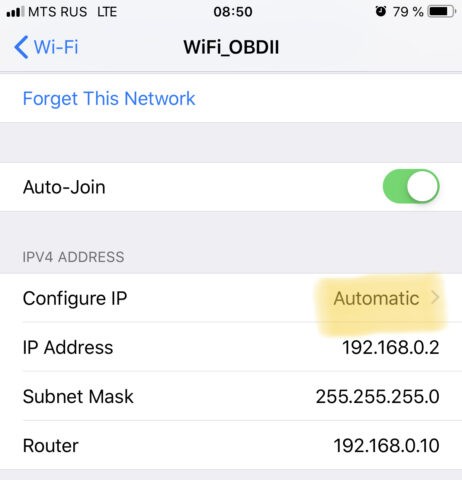Connecting your Foseal OBD2 WiFi adapter to your iPhone or iPad should be a straightforward process, allowing you to diagnose your car’s health with ease using apps like Car Scanner. However, users sometimes encounter frustrating connection problems. This guide will walk you through the most common reasons why your Foseal OBD2 adapter might not be connecting to your iOS device and provide detailed solutions to get you back on track.
Before diving into troubleshooting, let’s clarify a few fundamental aspects of connecting your ELM327 WiFi adapter with iOS devices:
-
iOS Compatibility is Universal: Regardless of your iOS version (be it iOS 13, iOS 16, or any future update), Car Scanner and similar apps are designed to maintain compatibility. ELM327 adapters communicate via standard TCP/IP over WiFi, a protocol rarely affected by iOS updates.
-
WiFi Network is Created by the Adapter: Your ELM327 WiFi adapter acts as a miniature WiFi hotspot. Before attempting to connect within the Car Scanner app, you must manually connect your iPhone or iPad to the WiFi network broadcasted by the OBD2 adapter in your iOS settings. This network typically has a name indicating “OBDII WiFi” or “WiFi OBD2,” and it will never match your home WiFi network name or car brand name. Ensure you are connecting to the correct network and not your home or car’s WiFi.
-
iOS Smart WiFi Management Can Interfere: iOS devices are designed to prioritize WiFi networks with internet access. When connected to your OBD2 adapter’s WiFi, iOS might detect the lack of internet and appear to disconnect, even while showing a WiFi connection in settings. You might see the WiFi network checked in settings, but the WiFi icon may disappear from the top bar. This is a common issue, especially in iOS 14 and later versions. In such cases, manual IP configuration is often necessary (see solution #4).
Now, let’s explore the common reasons behind connection failures and their respective solutions:
1) iPhone/iPad Not Connected to the OBDII WiFi Network
Problem: The most basic yet frequent oversight is failing to connect your iOS device to the WiFi network emitted by your Foseal OBD2 adapter before launching the Car Scanner app.
Solution:
- Open iOS Settings.
- Navigate to WiFi.
- Look for a network name resembling “OBDII WiFi” or “WiFi OBD2”.
- Select and connect to this network.
- Once connected, return to the Car Scanner app and attempt to establish the connection.
2) ELM327 Adapter Malfunction
Problem: Sometimes, the ELM327 chip within the OBD2 adapter can become unresponsive or fail entirely. This is more common with budget-friendly clones.
Possible Reason #1: Temporary Software Glitch
Solution: A simple reset can often resolve temporary glitches.
- Physically disconnect the Foseal OBD2 adapter from your car’s OBD2 port.
- Wait for a few seconds.
- Reconnect the adapter firmly.
- Re-establish the WiFi connection on your iOS device as described in solution #1.
- Try connecting again in Car Scanner.
Possible Reason #2: Adapter Failure
Solution: If the adapter was working previously but suddenly stopped, or if resetting doesn’t help, the adapter might be faulty, especially if it’s a low-cost clone. Unfortunately, cheap clones are known for unpredictable lifespans.
- Consider replacing your ELM327 adapter.
- Invest in a more reliable, recommended OBD2 adapter. Research reputable brands and models known for better quality and longevity. Refer to guides on choosing a good ELM327 device for recommendations.
3) OBD2 Adapter in Use by Another Device or App
Problem: ELM327 adapters can only handle one connection at a time. If another device or app is actively using the adapter, it will be unavailable for new connections.
Solution: Ensure exclusive access to the OBD2 adapter.
- Verify that no other phones, tablets, or laptops in the vicinity are connected to the OBDII WiFi network.
- Force close any other OBDII apps running in the background on your iOS device.
- Restart the Car Scanner app to ensure a fresh connection attempt.
4) iOS Connected to WiFi, But Not Actually Using It (Manual IP Configuration)
Problem: As mentioned earlier, iOS might show a WiFi connection to your OBD2 adapter but not fully engage with the network due to the lack of internet access.
Solution: Manually configure the IP address settings for the OBDII WiFi network on your iOS device. This forces iOS to properly communicate with the adapter.
- Go to iOS Settings -> WiFi.
- Tap the ” i ” icon (information) next to the OBDII WiFi network name.
- Under the IPV4 Address section, tap on Configure IP.
- Change the configuration from Automatic to Manual.
- Enter the following settings, which are typical for ELM327 WiFi adapters:
- IP Address:
192.168.0.2 - Subnet Mask:
255.255.255.0(Corrected subnet mask for typical Class C network) - Router:
192.168.0.1or192.168.0.10(Try192.168.0.1if192.168.0.10doesn’t work)
- IP Address:
- Tap Save in the top right corner.
- Return to the Car Scanner app and try connecting again.
Note on Foseal Obd2 Ip Address: While the IP address 192.168.0.2 for your iOS device and 192.168.0.10 (or 192.168.0.1) for the router (OBD2 adapter) are common defaults for many ELM327 WiFi adapters including Foseal, always consult your adapter’s documentation if available. However, these settings are generally applicable and a good starting point for troubleshooting Foseal and similar OBD2 adapters.
5) Incorrect Connection Settings in Car Scanner App
Problem: Users sometimes mistakenly believe they need to input their iPhone’s IP address into the Car Scanner app’s connection settings. This is incorrect. You need to specify the IP address of your ELM327 adapter.
Solution: Verify and correct the IP address and port settings within the Car Scanner app.
- Access the Connection Settings within the Car Scanner app (usually found in Settings or Connection menu).
- Ensure the Host/IP Address field is set to the default ELM327 adapter IP address, which is commonly
192.168.0.10. - The default Port is usually
35000. - Unless you have specific instructions from your adapter’s documentation to use different values, leave these settings at their defaults.
6) Missing Local Network Permission for Car Scanner
Problem: For iOS 14 and later, apps require explicit permission to access the local network to discover devices like WiFi OBD2 adapters. If this permission is denied, Car Scanner cannot connect.
Solution: Enable Local Network permission for Car Scanner in iOS Privacy settings.
- Go to iOS Settings -> Privacy -> Local Network.
- Locate Car Scanner in the list of apps.
- Ensure the toggle switch next to Car Scanner is enabled (green).
Important Note: Car Scanner might not appear in the Local Network settings until it has attempted to connect to a WiFi OBD2 adapter for the first time while connected to the OBDII WiFi network. If you don’t see Car Scanner in the list, first connect to your OBDII WiFi network and try to establish a connection in the Car Scanner app. This should trigger the permission request.
By systematically following these troubleshooting steps, you should be able to resolve most connection issues between your Foseal OBD2 WiFi adapter and your iOS device, and get back to diagnosing your vehicle with Car Scanner. Remember to double-check each step and ensure you are connecting to the correct WiFi network and using the appropriate IP address settings.