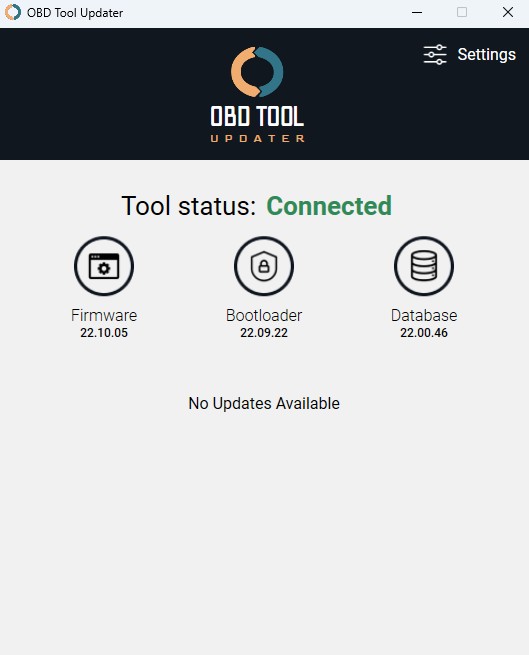Keeping your OBD2 scanner updated is crucial for optimal performance and access to the latest vehicle diagnostic data. Like any electronic device, OBD2 scanners require firmware and software updates to ensure compatibility with newer vehicles, incorporate the latest diagnostic protocols, and fix potential bugs. If you’re encountering issues updating your Innova OBD2 scanner, this guide will walk you through common problems and their solutions.
Troubleshooting Connection Issues
One of the first hurdles you might face is establishing a stable connection between your OBD2 scanner and your computer. A reliable connection is essential for transferring update files. If your computer isn’t recognizing your scanner, try these steps:
- Check and Reseat the USB Cable: The simplest solution is often the most overlooked. Unplug the USB cable from both your computer and the OBD2 scanner, then firmly replug it into both ports. Ensure it’s securely fastened to prevent interruptions during the update process.
- Try a Different USB Port: USB ports can sometimes malfunction. Switching to a different USB port on your computer can bypass a potentially faulty port and establish a connection.
- Use a New USB Cable: USB cables can wear out or become damaged over time, leading to connectivity problems. If you have a spare USB cable, try using it to rule out a cable issue.
Resolving “No Updates Available” Message
Seeing a “No Updates Available” message can be confusing, especially if you expect an update. Here’s what this message typically means:
- Recently Updated Scanner: If you’ve recently purchased your scanner or updated it within the last few months, it’s likely already running the latest firmware. The “No Updates Available” message confirms that your device is up-to-date.
- Stay Informed About Future Updates: To receive notifications about new firmware updates as soon as they are released, you can subscribe to Innova’s update notification list. This ensures you’re always among the first to know when updates become available. You can usually find a signup form on the manufacturer’s website.
- Legacy Tool Status: It’s important to note that manufacturers periodically discontinue software updates for older OBD2 scanner models to focus resources on newer products. Check the manufacturer’s website for a list of supported tools. If your tool is not listed, it might be considered outdated and no longer eligible for updates, with the exception of specific series like the P series in some cases.
- Consider a Tool Upgrade: If you own an older, unsupported Innova scanner, you might be eligible for a tool upgrade program. These programs often offer discounts on newer, flagship scanners when you trade in an older device, providing an affordable path to the latest features and vehicle compatibility.
Performing an Update When Available
When an update is available for your OBD2 scanner, the update software will typically display a screen indicating this.
- Initiate the Update Process: When you see the “Update my tool now” button or a similar prompt, click it to begin the update.
- Maintain Connection During Update: Firmware updates can take a considerable amount of time, sometimes up to 25 minutes. It’s absolutely critical to maintain a stable USB connection throughout the entire update process. Disconnecting the scanner during an update can lead to errors and potentially render your device unusable.
Addressing Common Update Errors (FAQs)
Encountering errors during the update process can be frustrating. Here are solutions to some frequently asked questions about update problems:
Q: I’m in the process of updating my tool, but I see “Update Error.” How do I fix this?
A: An “Update Error” message usually indicates an interruption during the update process. The first step is to try reconnecting your OBD2 scanner and restarting the update process. Ensure the USB cable is firmly plugged into both your computer and the scanner to rule out connection issues as the cause of the error.
Q: My update is stuck at 5%. I waited 20 minutes and it’s not progressing?
A: If the update progress bar is frozen, especially at a low percentage like 5%, it often points to an outdated version of the OBD tool updater software on your computer. To resolve this, you need to update the updater application itself.
- Re-download the Updater App: Download the latest version of the OBD tool updater software from the manufacturer’s website.
- Repair the Existing Installation: When you run the downloaded installer, you’ll typically be presented with options like “Modify,” “Replace,” or “Repair.” Choose the “Repair” option. This will update the existing software installation to the newest version without completely reinstalling it and losing settings.
- Retry the Update: After repairing the updater software, attempt the OBD2 scanner update again. The updated updater app should now facilitate a smooth update process for your scanner.
Q: I followed all your instructions but am still unable to successfully download the OBD Tool Updater app. Could you help me?
A: If you’re having trouble downloading or installing the OBD Tool Updater app itself, even after following the standard instructions, try these additional troubleshooting steps:
- Reboot Your Computer: A simple reboot can often resolve temporary software conflicts that might be preventing the download or installation process.
- Temporarily Disable Antivirus Software: In some cases, overly aggressive antivirus software can interfere with software installations. Temporarily disable your antivirus program and try downloading and installing the updater app again. Remember to re-enable your antivirus software afterward.
- Contact Customer Support: If you continue to experience issues after trying these steps, reach out to the manufacturer’s customer support team for personalized assistance. They can provide specific guidance for your situation and may offer remote support to help you resolve the problem.
By following these troubleshooting steps, you should be able to successfully update your OBD2 scanner and ensure it’s ready to accurately diagnose vehicle issues. Regularly updating your scanner is an investment in its long-term performance and value as a diagnostic tool.