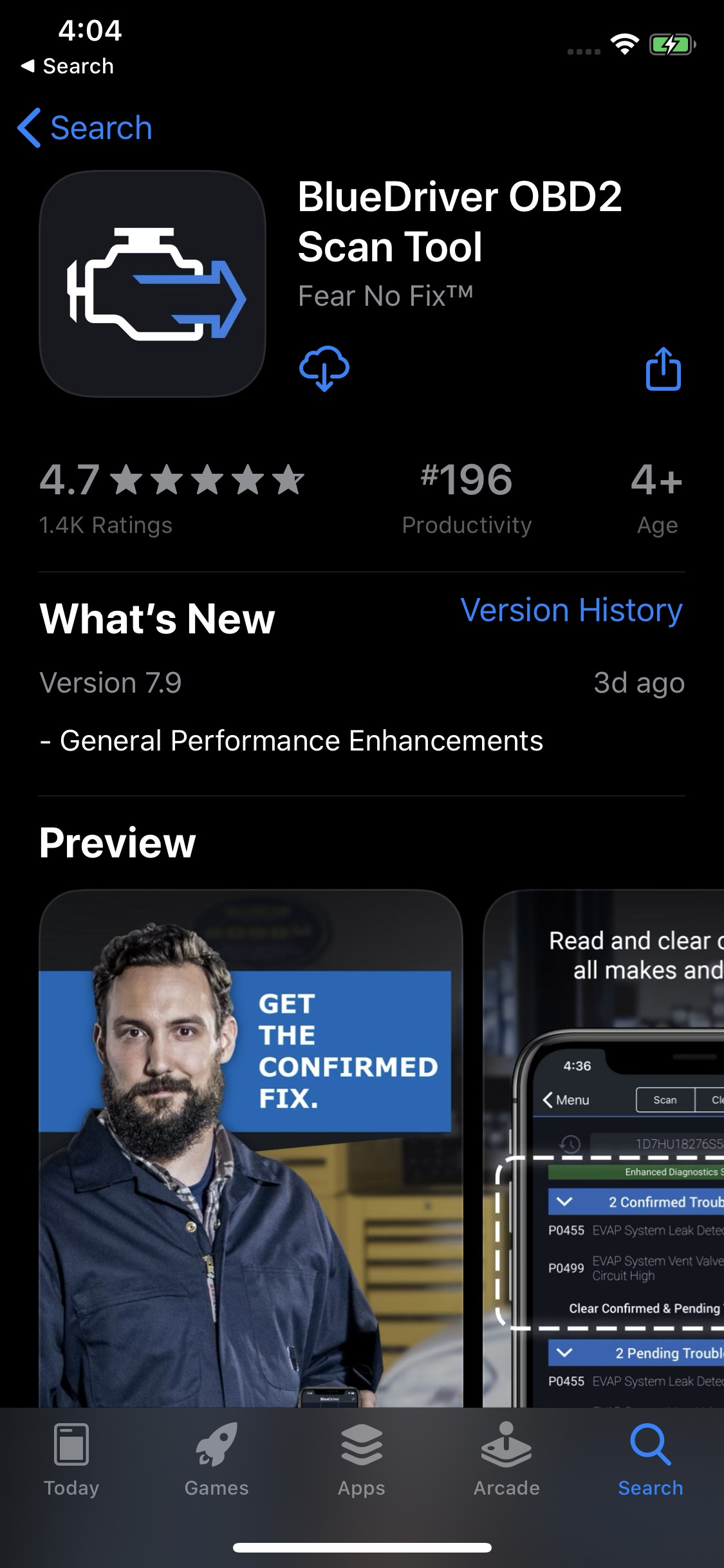BlueDriver OBD2 scanners are incredibly useful tools for car owners and enthusiasts alike, providing in-depth insights into your vehicle’s health and performance. Whether you’re a seasoned mechanic or just starting to learn about car diagnostics, understanding how to properly use your BlueDriver device is essential. This guide will walk you through the process of installing the BlueDriver app and pairing your scanner to your smartphone or tablet, so you can start diagnosing car problems with confidence.
Installing the BlueDriver App
Before you can begin using your BlueDriver OBD2 scanner, you’ll need to install the BlueDriver app on your mobile device. The app is available for both iOS and Android devices and serves as the interface for interpreting the data from your scanner.
- Open the “App Store” app on your iPhone or iPad. If you are using an Android device, you will open the “Google Play Store” app instead.
- Search for “BlueDriver” in the search bar located at the top of the App Store or Google Play Store.
- Tap “Get” to download and install the BlueDriver app. Once the installation is complete, the button will change to “Open”.
Pairing Your BlueDriver OBD2 Scanner
Once the app is installed, the next step is to pair your BlueDriver scanner with your device. The pairing process differs slightly depending on whether you have a standard BlueDriver scanner or a BlueDriver LE scanner. Before starting, take a moment to check the engraving on the side of your BlueDriver to identify which version you have.
Pairing a Standard BlueDriver
Standard BlueDriver scanners use classic Bluetooth pairing, which is managed through your device’s Bluetooth settings menu.
- Start your vehicle’s ignition. Make sure your car’s engine is not running, but the ignition is turned to the “ON” position to provide power to the OBD2 port.
- Plug in your BlueDriver into your vehicle’s OBD2 port. This port is typically located under the dashboard on the driver’s side.
- Wait for the solid blue light on the BlueDriver to go out. This indicates that the scanner is ready to pair. Note: You have approximately 60 seconds to initiate the pairing process after the blue light goes out. If more time passes, simply unplug and replug the BlueDriver to re-enter pairing mode.
- Go to your device’s Bluetooth settings menu. On iOS, this is usually found under “Settings” then “Bluetooth”. On Android, it is typically under “Settings” then “Connections” or “Bluetooth”.
- Once “BlueDriver” appears in the list of available Bluetooth devices, tap on it to pair. Your device will establish a Bluetooth connection with the BlueDriver scanner.
- Start the BlueDriver app, and begin diagnosing! With the scanner paired and the app running, you can now access a wealth of diagnostic information about your vehicle.
Troubleshooting Tip: If you encounter any issues during pairing, remove the BlueDriver from the OBD2 port, plug it back in, and try the pairing process again. If problems persist, contact BlueDriver support for assistance, providing details about the step where you experienced difficulty and your device type.
Pairing a BlueDriver LE
BlueDriver LE scanners use Bluetooth Low Energy, which requires a slightly different in-app pairing method instead of using the device’s Bluetooth settings menu directly.
Important Note: The first time you open the BlueDriver app, it will request permission to use Bluetooth. Granting this permission is crucial for in-app pairing to function correctly.
-
Fully close the BlueDriver app to ensure it’s not running in the background. The method for closing apps varies slightly depending on your iPhone model:
-
Phones with a physical home button (iPhone 8 and older):
I) Double-tap the home button.
II) Swipe through the open apps.
III) Swipe up on the BlueDriver app preview to close it. -
Phones without a physical home button (iPhone X and newer):
I) From the home screen, swipe up from the bottom edge of the screen and hold briefly in the middle of the screen.
II) Swipe through the open apps.
III) Swipe up on the BlueDriver app preview to close it.
-
-
Start your vehicle’s ignition. As with the standard BlueDriver, ensure the ignition is in the “ON” position.
-
Plug in your BlueDriver LE into your vehicle’s OBD2 port.
-
Start the BlueDriver App.
-
Within 5-20 seconds, the app should automatically detect the scanner and display a prompt asking if you would like to pair. Press “Pair”. The pairing process will complete, and the app will automatically connect to your vehicle.
By following these steps, you’ll be able to successfully install the BlueDriver app and pair your BlueDriver OBD2 scanner, whether it’s the standard or LE version. You’re now ready to explore the features of the BlueDriver app and gain valuable insights into your vehicle’s diagnostics and overall health. Start diagnosing your car today!