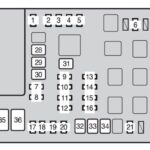Unlock the power to understand your car like never before with the Kobra Obd2 scanner. This user-friendly device transforms your smartphone or tablet into a professional-grade car diagnostic tool, providing real-time insights into your vehicle’s health and performance. Whether you’re a seasoned mechanic or a first-time car owner, the Kobra OBD2 scanner is designed to empower you with the knowledge you need to keep your vehicle running smoothly and efficiently.
The Kobra OBD2 scanner stands out as the most effective OBD scanner and car code reader on the market. Forget expensive trips to the mechanic for simple diagnostics. With the Kobra OBD2, you can diagnose your car like a pro right from the convenience of your driveway. This powerful tool reads both generic and manufacturer-specific trouble codes, accessing a comprehensive database of over 3000 code definitions. Imagine having instant access to what’s going on under the hood – the Kobra OBD2 scanner makes it a reality.
Image showing OBD2 scanner port location in a car, emphasizing ease of access for users.
Unlike traditional Bluetooth OBD scanners that often limit device compatibility, the Kobra OBD2 scanner connects seamlessly to any iOS, Android, and Windows device via Wi-Fi. This universal compatibility ensures that you can use your preferred smartphone or tablet to access crucial vehicle data. No more worrying about whether your device is compatible – if it has Wi-Fi, it works with Kobra. Simply establish a Wi-Fi connection, and you’re ready to delve into your car’s performance data in real-time.
The versatility of the Kobra OBD2 scanner extends to its support for various free and paid OBD apps. Compatible with popular choices like OBD Fusion, DashCommand, and OBD Car Doctor for iOS, Torque Pro for Android, and OBD Auto Doctor for Windows, you have the freedom to choose the app that best suits your needs and preferences. This wide app compatibility, designed for ELM327 adapters, ensures you’re not locked into a single platform and can leverage the features of various diagnostic software. Rest assured, the Kobra OBD2 wireless car code reader is compatible with all cars and small trucks manufactured from 1996 to 2018 in the United States, making it a reliable choice for a vast majority of vehicle owners.
Image highlighting the wireless WIFI connectivity of the Kobra OBD2 scanner with a smartphone, emphasizing user convenience.
The upgraded version of the Kobra WIFI OBD2 Scanner and Check Engine Code Reader reflects our commitment to continuous improvement based on user feedback. This enhanced model boasts an improved WIFI signal range, ensuring a more stable and reliable connection. Enhanced app compatibility broadens your options for diagnostic software, while upgraded internal components guarantee optimal performance and durability. We’ve also eliminated the need for a CD, streamlining the setup process. Don’t compromise on quality with cheaply made OBD2 ELM327 scanners. The Kobra OBD Diagnostic scanner and Check Engine Light Eliminator is constructed with top-quality materials to deliver both exceptional performance and long-lasting reliability.
We stand behind the quality and effectiveness of the Kobra OBD2 scanner with a 100% risk-free purchase guarantee. Your satisfaction is our priority, which is why we offer a 1-year money-back guarantee. If, for any reason, this auto diagnostic scanner doesn’t meet your expectations, simply return it – no questions asked. Experience the peace of mind that comes with knowing you’re investing in a high-quality product backed by exceptional customer service.
Kobra Products Wifi OBD Scanner User Guide: Step-by-Step Instructions
Getting started with your Kobra OBD2 scanner is quick and easy. Follow these simple steps to connect and begin diagnosing your vehicle:
-
Plug-in: Ensure your vehicle’s ignition is OFF. Locate the OBD2 port in your car (typically under the dashboard on the driver’s side) and plug in the Kobra™ OBD Scanner securely.
-
Ignition ON & Wi-Fi Connect: Turn your vehicle’s ignition to the ON position (do not start the engine). On your smartphone or tablet, go to “Settings” and then “Wi-Fi”. Enable Wi-Fi and connect to the network named “WiFi_OBDII”.
- Note: If your OBD app doesn’t immediately detect the “WiFi_OBDII” connection, force quit the app and relaunch it. On Android, use the “Task Manager” to force quit. On iOS, double-press the home button and swipe up to close the app.
-
Launch OBD App: Open your preferred OBD app. Popular free apps for Android include Torque Lite, OBD Link, ScanMaster Lite, and OBD Car Doctor. Torque Pro is a highly-rated paid option. For Apple devices, OBD Fusion and OBD CarDoctor are excellent free choices, while DashCommand is a popular paid app. Refer to the complete list of recommended apps below for more options.
-
App Connection: Some apps will automatically connect to the scanner. Others may require you to manually configure the connection within the app settings. If needed, navigate to the app’s settings menu and configure it to search for a WIFI OBD Scanner.
-
Update App Settings for Wi-Fi: To ensure seamless communication, configure your OBD app to search for a WIFI connection. This step is crucial for most OBD apps.
Instructions (Example using Torque App):
- Open the Torque app and go to “Settings”.
- Tap “Connection” and select “WIFI”.
- Tap “Device” and choose “OBD2”.
- Force close the Torque app (using Task Manager on Android or double-press home button on iOS) and relaunch it. This ensures the new settings are applied correctly.
Screenshot demonstrating Torque app settings configuration for WIFI connection and OBD2 device selection, guiding users visually.
Troubleshooting Common Connection Issues
Encountering connection problems? Here’s a simple troubleshooting guide to get you back on track:
Step 1: Verify Wi-Fi Connection: Before proceeding, ensure your smartphone or tablet is successfully connected to the “WiFi_OBDII” network and that your car ignition is in the “ON” position (engine not started).
Step 2: Double-Check App Settings: Revisit your OBD app’s settings and confirm that the connection type is set to “WIFI” and the device is set to “OBD2”.
Step 3: App Restart: Force close your OBD app and relaunch it. This often resolves issues by refreshing the app’s connection settings.
These steps should resolve most common connection issues and enable successful communication with your vehicle’s ECU. Always ensure your car ignition is ON during the connection process.
Advanced Troubleshooting for Older Devices
For older devices with potentially outdated firmware, you may need to follow this advanced connection sequence:
-
Plug-in (Ignition OFF): With the vehicle ignition OFF, plug the Kobra™ OBD Scanner into the OBD2 port.
-
Ignition ON & Wi-Fi Connect: Turn the ignition to the ON position. Connect your device to the “WiFi_OBDII” network via Wi-Fi settings. Note that network detection may take up to a minute.
-
Static IP Configuration (Advanced Wi-Fi Settings): Once connected to “WiFi_OBDII”, access the advanced Wi-Fi settings (often by clicking a small blue arrow next to the network name). Set the IP Address to “Static” and configure the following:
- IP address:
192.168.0.123 - Subnet Mask:
255.255.255.0 - Router:
192.168.0.10 - Leave Gateway and DNS fields blank.
- Save these settings and exit the Wi-Fi configuration.
- IP address:
-
Custom TCP Connection in App: Start your car’s engine. In your OBD app settings, configure the connection to use a custom TCP connection with the following parameters:
- IP Address:
192.168.0.10 - TCP Port:
35000
- IP Address:
Resolving Common Issues
Issue: Device connected to Wi-Fi, but OBD app fails to recognize it.
Solution: Turn OFF Wi-Fi on your device. Disconnect the OBD scanner from your car. Force quit the OBD app. Relaunch the app, reconnect to Wi-Fi, and re-establish the OBD connection.
Issue: OBD2 scanner shows no power (no lights).
Solution: Detach and re-plug the adapter, repeating the connection steps. If the issue persists, check your vehicle’s OBD fuse and replace it if necessary.
Issue: Phone/App connected to Kobra Scanner, but cannot connect to ECU.
Solution: Turn off Wi-Fi on your device and force close the app. Disconnect the Kobra Scanner, reconnect it to the car, and wait for the red light to illuminate. Reconnect Wi-Fi and relaunch the app.
Issue: “Check Engine” light persists after clearing codes.
Solution: Try clearing codes in ACC mode (second ignition position). Remember, clearing codes doesn’t fix the underlying problem, and the issue may reoccur.
Issue: “Check Engine” and fault codes on dash, but Kobra Scanner can’t read them.
Solution: While Kobra Scanner is widely compatible, some vehicles may require specialized equipment for certain fault codes.
Issue: Torque (or other app) detects the scanner, but no car connection.
Solution: Verify your vehicle’s OBD2 compliance. Vehicles manufactured/imported after January 1, 1996, are generally OBD2 compliant. Older vehicles may require professional mechanic scanners.
Recommended OBD2 Apps
Full List of Recommended Android Apps
Free:
- ScanMaster Lite
- Torque Lite
- OBD2-ELM327 Car Diagnostics
- OBD Dashboard
- ScanMyOpel Lite
- OBD Car Doctor
- Efficiency (free)
- BMWhat Lite (BMW only)
Paid:
- DashCommand
- Torque Pro
- ScanMyOpel
- OBD Car Doctor Pro
- TouchScan (OBD Diagnostics)
- Efficiency Pro
- BMWhat (BMW only)
Full List of Recommended Apple iOS Apps
Free:
- OBD Fusion
- OBD CarDoctor
- EOBD Facile
Paid:
- DashCommand
- EngineLink
- REVDynoScan – The OBD Total Solution
- BMWhat (BMW only)
iPad Optimized Apps:
- DashCommand
- iCanOBD2 (VW, Audi, Seat, Skoda only)
- Engine Link HD
Important Cautions and Warnings
- Always plug the iOBD2 WiFi OBDII adapter correctly into your car, following the installation instructions.
- Never operate the unit while driving. Distractions can lead to accidents.
The Kobra OBD2 scanner empowers you with the ability to understand your vehicle’s health and performance, saving you time and money on diagnostics. Its user-friendly design, broad compatibility, and robust features make it an invaluable tool for any car owner.