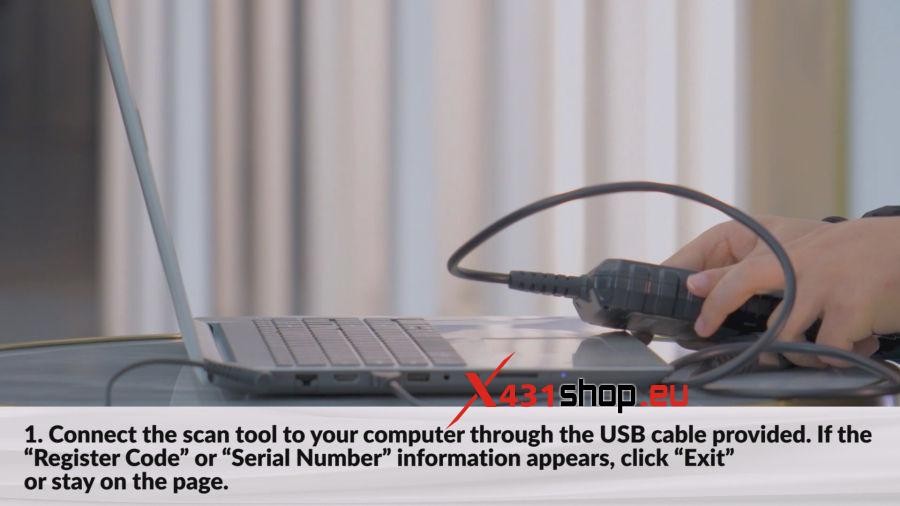Keeping your LAUNCH CR529 OBD2 scanner up-to-date is crucial for optimal performance and access to the latest features. Like any sophisticated electronic device, your OBD2 scanner relies on software to function correctly and efficiently. Regular updates ensure compatibility with newer vehicle models, fix potential bugs, and enhance the overall user experience. This guide will walk you through the simple steps to upgrade the software on your LAUNCH CR529, ensuring your diagnostic tool remains a valuable asset in your automotive toolkit.
The LAUNCH CR529 is designed to be user-friendly right out of the box. Typically, it comes with pre-installed software, allowing for immediate “plug and play” functionality. Software updates are generally only needed to address specific issues or to enhance functionality. This process, often referred to as a firmware reset or software upgrade, is straightforward and can be completed in a few minutes with a Windows computer.
Before You Begin: Important Note
The software update tool for the LAUNCH CR529 is compatible exclusively with Windows operating systems, specifically Windows 7, 8, 10, and XP. Ensure you have access to a computer running one of these operating systems before proceeding with the update.
Step-by-Step Guide to Updating Your LAUNCH CR529 Software
The following steps detail how to update your LAUNCH CR529 OBD2 software, ensuring you have the latest firmware for peak diagnostic performance.
1. Connect Your LAUNCH CR529 to Your Computer
Begin by connecting your LAUNCH CR529 code reader to your Windows computer using the USB cable provided with the device. Once connected, your scanner’s screen may display a “Register Code” or “Serial Number” prompt. You can simply click “Exit” or remain on this page, as it is not necessary for the initial connection phase of the update process.
2. Download the LAUNCH CR529 Update Tool
Next, you need to download the dedicated software update tool from the official LAUNCH website. Navigate to the download section of the LAUNCH website using your computer’s web browser. You can find the download portal at: https://en.cnlaunch.com/download/. Locate and download the “DIY integration upgrade tool” which is specifically designed for the CR529 and other Creader series scanners.
3. Install the Update Program
Once the download is complete, you will have a zipped file. Unzip this file to access the installation program. Locate the file named “Creader Series Update.exe” within the extracted folder. Double-click this file to begin the installation process of the LAUNCH CR529 update program on your computer. Follow the on-screen prompts to complete the installation.
4. Run the Update Program and Initiate Device Upgrade
After successful installation, run the “Creader Series Update” program from your computer. The program is designed to automatically detect your connected LAUNCH CR529 tool. It should also automatically populate the serial number field. Select your preferred language from the options provided and then click the “Device Upgrade” button to proceed with the software update.
5. Select and Install the Software Update
The update program will now display the available software updates for your LAUNCH CR529. Choose the specific software update you wish to install. Typically, it is recommended to select the latest version to ensure you have all the newest features and fixes. After selecting the desired update, click the “Upgrade” button to begin the software installation process on your LAUNCH CR529 OBD2 scanner. Once the update is complete, your scan tool will display a confirmation message: “Program Update has been done!“
Troubleshooting and Support
In most cases, the software update process for your LAUNCH CR529 OBD2 scanner will proceed smoothly. However, if you encounter any issues during the update, such as a failed update or prolonged loading times, do not hesitate to seek assistance.
For technical support or to inquire about the best price for LAUNCH products, please contact the support team using the following details:
Email: [email protected]
Website: www.x431shop.eu
By following these steps, you can easily ensure your LAUNCH CR529 OBD2 software is up-to-date, allowing you to effectively diagnose and maintain vehicles with confidence.