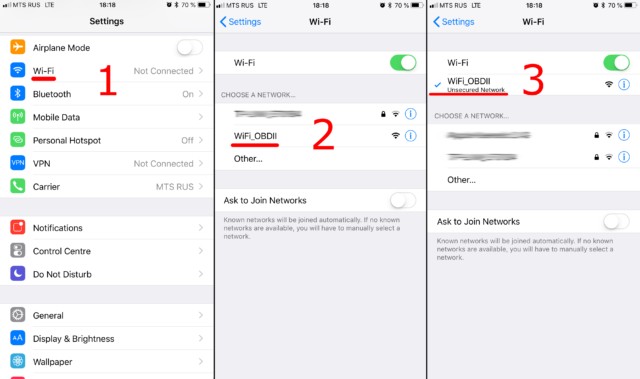Unlocking the wealth of data your car’s computer holds is simpler than you might think, especially with an Obd2 Mini Elm327 Wifi Interface Adapter. This handy device allows you to tap into your vehicle’s On-Board Diagnostics system using your smartphone or tablet. If you’re eager to diagnose car troubles yourself or monitor your vehicle’s performance, this guide will walk you through connecting your WiFi ELM327 adapter and setting it up with a car scanner app.
Step #1: Powering Up Your OBD2 ELM327 WiFi Adapter
Before diving into the digital setup, ensure your OBD2 mini ELM327 WiFi interface adapter is correctly plugged into your car. Locate the OBDII socket in your vehicle – it’s typically found under the dashboard on the driver’s side. With your car’s ignition turned on (or engine running), plug the adapter firmly into the OBDII port. If your adapter has a power button, make sure it’s switched on. This step is crucial for establishing communication between your car and the adapter.
Step #2: Connecting to the Adapter’s WiFi Network
Now, grab your smartphone or tablet and access its Wi-Fi settings. It’s important to use your device’s main Wi-Fi settings, not the settings within your car scanner app at this stage. Turn on Wi-Fi and wait for the list of available networks to populate.
Look for a Wi-Fi network name that corresponds to your OBD2 mini ELM327 WiFi interface adapter. Common names include “OBDII,” “OBD2,” or “WIFI_OBDII.” Some brands, like VGate, might use their brand name in the network ID, such as “VLINK.” Select the appropriate network to connect.
In most cases, these adapters do not require a password for the WiFi network. However, if prompted for a password, consult the documentation that came with your specific OBD2 mini ELM327 WiFi interface adapter. Remember, the network name will never be your car’s brand name.
Step #3: Configuring Your Car Scanner App
With your device connected to the adapter’s WiFi, open your Car Scanner app and navigate to the settings menu. This is usually represented by a gear icon, often located in the top-right corner of the app’s main screen.
Within the settings, find the “Adapter” or “Connection” option. Tap on this to access the connection settings.
Here, you’ll need to specify the connection type. Choose “Wi-Fi” as your connection method.
Next, verify the adapter’s IP address and port settings. For many OBD2 mini ELM327 WiFi interface adapters, the default IP address is 192.168.0.10, and the port is 35000. However, some adapters may use different settings. Refer to your adapter’s documentation to confirm the correct IP address and port if needed.
Step #4: Final Connection in the Car Scanner App
With the Wi-Fi connection configured in your car scanner app, you’re almost there. Return to the main screen of the Car Scanner app. You should see a large “Connect” button, often green in color. Tap this button to initiate the connection to your OBD2 mini ELM327 WiFi interface adapter.
The app will now attempt to establish a connection with your adapter and, subsequently, your car’s computer. Once connected, you can start using the Car Scanner app to read diagnostic trouble codes, monitor real-time sensor data, and explore other features depending on your app and adapter capabilities.
For subsequent uses, ensure your device is connected to the OBD2 WiFi network and simply tap the “Connect” button in your Car Scanner app. You’re now equipped to delve into your car’s diagnostics with your OBD2 mini ELM327 WiFi interface adapter and Car Scanner app.