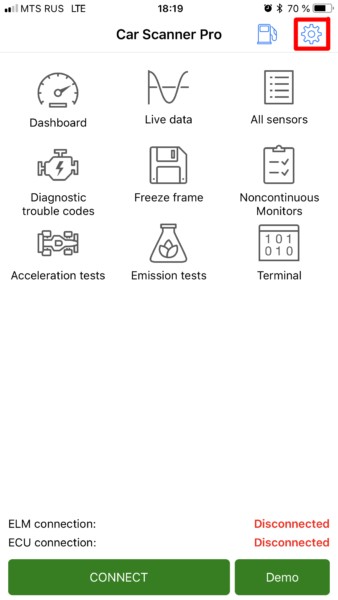For car enthusiasts and everyday drivers alike, understanding your vehicle’s health is becoming increasingly accessible. OBD2 scanners are powerful tools that allow you to tap into your car’s onboard diagnostic system, and when paired with Bluetooth 4.0 technology, the connection becomes seamless, especially for Apple iOS users. If you’re looking to connect your Obd2 Scanner Bluetooth 4.0 to your iPhone or iPad and utilize apps like Car Scanner, this guide will walk you through each simple step.
Before we begin, it’s crucial to ensure you have the correct OBD2 adapter. For Apple devices, compatibility hinges on Bluetooth 4.0 Low Energy (LE). Older Bluetooth versions simply won’t work due to iOS limitations. Make sure your adapter explicitly states Bluetooth 4.0 or Bluetooth LE compatibility. For a deeper dive into choosing the right adapter, resources like this guide on selecting an ELM327 adapter can be invaluable.
Once you’ve confirmed you have a Bluetooth 4.0 OBD2 scanner, the connection process is surprisingly straightforward. Let’s get started.
Step-by-Step Connection Guide
Step 1: Prepare Your Adapter and Vehicle
Begin by plugging your OBD2 Bluetooth 4.0 adapter into your vehicle’s diagnostic socket, typically located under the dashboard on the driver’s side. Once inserted, turn your car’s ignition to the “ON” position – you don’t necessarily need to start the engine, but ensure the car has power. If your OBD2 adapter has a power button, make sure it is switched on.
Step 2: Enable Bluetooth on Your iOS Device
Ensure Bluetooth is activated on your iPhone or iPad. You can do this through the Settings app or the Control Center.
Important Note for iOS Users: Unlike Android devices, do not attempt to pair with the OBD2 adapter through your iPhone or iPad’s Bluetooth settings menu. iOS handles Bluetooth 4.0 LE connections differently for these types of devices, and pairing is managed directly within the Car Scanner app.
Step 3: Launch Car Scanner and Access Settings
Open the Car Scanner app on your iOS device. Locate and tap the gear icon, usually found in the upper right corner of the main screen, to access the app’s Settings menu.
Step 4: Navigate to Adapter/Connection Settings
Within the Settings menu, find and select the option labeled “Adapter” (in older versions of the app, this might be called “Connection”). This section manages how Car Scanner connects to your OBD2 device.
Step 5: Choose Bluetooth 4.0 (LE) Connection Type
In the Adapter or Connection settings, you’ll see a “Connection Type” option. Tap this and select “Bluetooth 4.0 (LE)” from the list of available connection types. This step is crucial for ensuring compatibility with your Bluetooth 4.0 adapter and your iOS device.
Step 6: Initiate Device Selection
After selecting Bluetooth 4.0, tap the “Select Device” button. This will prompt Car Scanner to search for nearby Bluetooth Low Energy devices, including your OBD2 adapter. You’ll be taken to a new screen displaying the Bluetooth LE device search.
Step 7: Discover and Select Your OBD2 Adapter
Car Scanner will now scan for available Bluetooth 4.0 devices. Wait a few moments (typically 5-10 seconds) for your adapter to appear in the list. If it doesn’t show up immediately, tap the “Update” or “Refresh” button to restart the search.
Your OBD2 adapter will usually be listed with a generic name like “OBDII” or “obd2.” Branded adapters might display their brand name, such as “Viecar” or “VLink.” Important: Adapters are never named after car brands (e.g., “MY CAR”). Also, be wary of devices listed only with addresses (e.g., “{…}”) without a name, as these are unlikely to be OBD2 adapters.
If, after several attempts, your adapter is not discovered, it may unfortunately indicate an issue with the adapter itself, potentially meaning it is not a true Bluetooth 4.0 LE device or is malfunctioning.
Step 8: Finalize Connection
Once your adapter appears in the device list, tap on its name to select it. Car Scanner will then perform a quick compatibility check to ensure it can communicate with your chosen adapter.
With the adapter selected and compatibility confirmed, the connection setup is complete. You are now ready to return to the main screen of the Car Scanner app and tap the large green “Connect” button to establish a live data stream with your vehicle’s computer.
Congratulations! You’ve successfully connected your OBD2 scanner Bluetooth 4.0 to your iOS device and are ready to start diagnosing your car with the Car Scanner app. Enjoy the insights into your vehicle’s performance and health that this powerful combination provides.