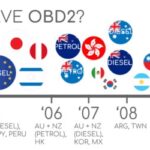Unlocking the full potential of your Volkswagen, Audi, Skoda, or SEAT vehicle requires the right diagnostic tools. At the forefront of automotive diagnostics is VCDS (VAG-COM Diagnostic System), a powerful and user-friendly software solution. This guide will walk you through everything you need to know about Vcds Obd2 Software Download, ensuring you get the latest version and maximize your vehicle’s performance and diagnostics capabilities.
What is VCDS and Why Do You Need It?
VCDS is a PC-based Windows software package specifically designed for the diagnostic analysis of Volkswagen Audi Group (VAG) vehicles, including VW, Audi, Skoda, and SEAT. Unlike generic OBD2 scanners that offer limited access, VCDS provides in-depth diagnostics, allowing you to:
- Read and clear diagnostic fault codes (DTCs): Identify and resolve issues quickly and efficiently.
- Access control modules: Communicate with various vehicle systems like engine, transmission, ABS, airbag, and more.
- View live data: Monitor real-time parameters and sensor readings for accurate troubleshooting.
- Perform output tests: Verify the functionality of components and systems.
- Basic settings and adaptations: Customize vehicle settings and perform necessary adaptations after repairs or component replacements.
- Coding: Enable or disable features, customize vehicle behavior (advanced coding requires expertise).
For car enthusiasts, professional mechanics, and workshops specializing in VAG vehicles, VCDS is an indispensable tool. It goes far beyond basic OBD2 functions, offering dealer-level diagnostics and control right at your fingertips.
Understanding VCDS Compatibility: Interfaces are Key
It’s crucial to understand that VCDS software requires a Ross-Tech intelligent interface to communicate with your vehicle. VCDS is not just software; it’s a complete diagnostic system. The software alone is freely downloadable, but it will only function fully when paired with a genuine Ross-Tech interface. These interfaces are specifically engineered to work seamlessly with VCDS, providing reliable and accurate data transfer.
Ross-Tech offers various interfaces, including:
- HEX-V2: The latest generation interface, offering the widest vehicle compatibility and fastest performance.
- HEX-NET: Offers both USB and WiFi connectivity for enhanced flexibility.
- Older Interfaces (HEX, KEY, KII, Micro-CAN): While still compatible with the latest VCDS software, they may have limitations with newer vehicle models.
Important Note: VCDS Release 25.3 and onwards requires a licensed Ross-Tech interface. It does not function with generic OBD2 adapters or unauthorized interfaces. Using counterfeit interfaces can lead to unreliable diagnostics and potential damage to your vehicle’s electronic systems. Invest in a genuine Ross-Tech interface to ensure proper functionality and support the ongoing development of VCDS.
Downloading the Latest VCDS OBD2 Software
Downloading the official VCDS software is straightforward from the Ross-Tech website. Here’s a step-by-step guide to ensure you get the correct and latest version:
- Visit the Official Ross-Tech Website: Navigate to www.ross-tech.com. This is the only authorized source for VCDS software downloads, guaranteeing you receive a safe and legitimate copy.
- Locate the Downloads Section: Look for a “Downloads” or “Support” section on the website. You should easily find a link to download the current VCDS version.
- Download the Universal Installer: Ross-Tech provides a “Universal Installer” that is compatible with all HEX, KEY, KII, and Micro-CAN series interfaces and Windows 7 or newer operating systems. Click the download link for the self-installing .EXE file. The file size is approximately 80 MB.
- Run the Installer: Once the download is complete, locate the downloaded .EXE file (e.g., VCDS-Release-25.3.0-Installer.exe) and run it.
- Follow the Installation Prompts: The installer will guide you through the installation process. It is recommended to follow the default installation path, which is
C:Ross-TechVCDS. Crucially, avoid installing VCDS within theProgram Filesdirectory, especially on Windows Vista or newer systems, as this can cause permission issues. - Review Installation Instructions (Optional): The installer may prompt you to view a PDF of installation instructions. You can also download the PDF separately from the Ross-Tech website. This PDF provides detailed guidance if needed.
- Complete Installation: Follow all prompts to complete the installation.
Key Points to Remember During Download and Installation:
- Always download VCDS from the official Ross-Tech website. Avoid third-party websites offering “free” VCDS downloads, as these are often outdated, potentially infected with malware, or bundled with unauthorized interfaces.
- Internet Access: While you don’t need internet access to use VCDS for basic diagnostics, internet access is required to update the firmware of current generation interfaces like HEX-NET and HEX-V2. Ensure your interface firmware is up-to-date before using VCDS offline.
- Hard Disk Installation: You must install VCDS on your PC’s hard drive. Running it directly from external media (like a USB drive) is not recommended and may lead to improper functioning.
Setting Up VCDS for First Use
After successful installation, you need to configure VCDS to communicate with your vehicle:
- Connect Your Interface: Connect your Ross-Tech interface to your computer via USB and to your vehicle’s OBD2 port. The OBD2 port is typically located under the dashboard on the driver’s side.
- Turn on Ignition: Turn your vehicle’s ignition switch to the “ON” position. You do not need to start the engine.
- Launch VCDS: Start the VCDS program on your computer.
- Access Options: Click the
[Options]button on the main VCDS screen. - Select Communication Port: In the Options dialog, select the correct communication port (usually USB) that your interface is connected to.
- Test Interface: Click the
[Test]button to verify that VCDS can communicate with the interface. A successful test will confirm that the program can find the interface and use the selected port. - Save Settings: Click
[Save]to save your communication port settings.
Exploring VCDS Functionality
Once set up, you can start exploring the vast capabilities of VCDS. Begin by:
- Auto-Scanning for Fault Codes: Use the
[Auto-Scan]function to quickly scan all control modules in your vehicle for fault codes. - Investigating Fault Codes: Review any found fault codes to understand potential issues. VCDS provides helpful text descriptions for fault codes.
- Exploring Control Modules: Manually select specific control modules to access more detailed information, live data, output tests, basic settings, and coding options.
- Referencing Documentation: Utilize the extensive Interactive On-Line Manual and the downloadable Printable Manual (PDF format) to learn more about VCDS features and functions.
Staying Up-to-Date with VCDS
Ross-Tech regularly releases updates to VCDS to improve functionality, add support for new vehicle models, and address any bugs. It’s essential to keep your VCDS software updated to ensure optimal performance and compatibility.
- Automatic Update Notifications: If your PC is online when using VCDS, the software should automatically notify you when a new update is available.
- Check the Ross-Tech Website: Regularly visit the Ross-Tech website and this download page to check for the latest VCDS releases.
By downloading the latest VCDS OBD2 software and utilizing it with a genuine Ross-Tech interface, you equip yourself with a powerful diagnostic tool to maintain, troubleshoot, and enhance your VAG vehicle. Embrace the power of VCDS and take control of your car’s diagnostics.